Translations
Add supported languages to your Project and enable automatic translation.
You can translate your Project into any of the languages supported by Design Studio. You can add or delete from the list of supported languages. Customers can access supported languages from the upper-right corner of the Project page.
In the left-pane menu, click Translations
The Language manager opens.
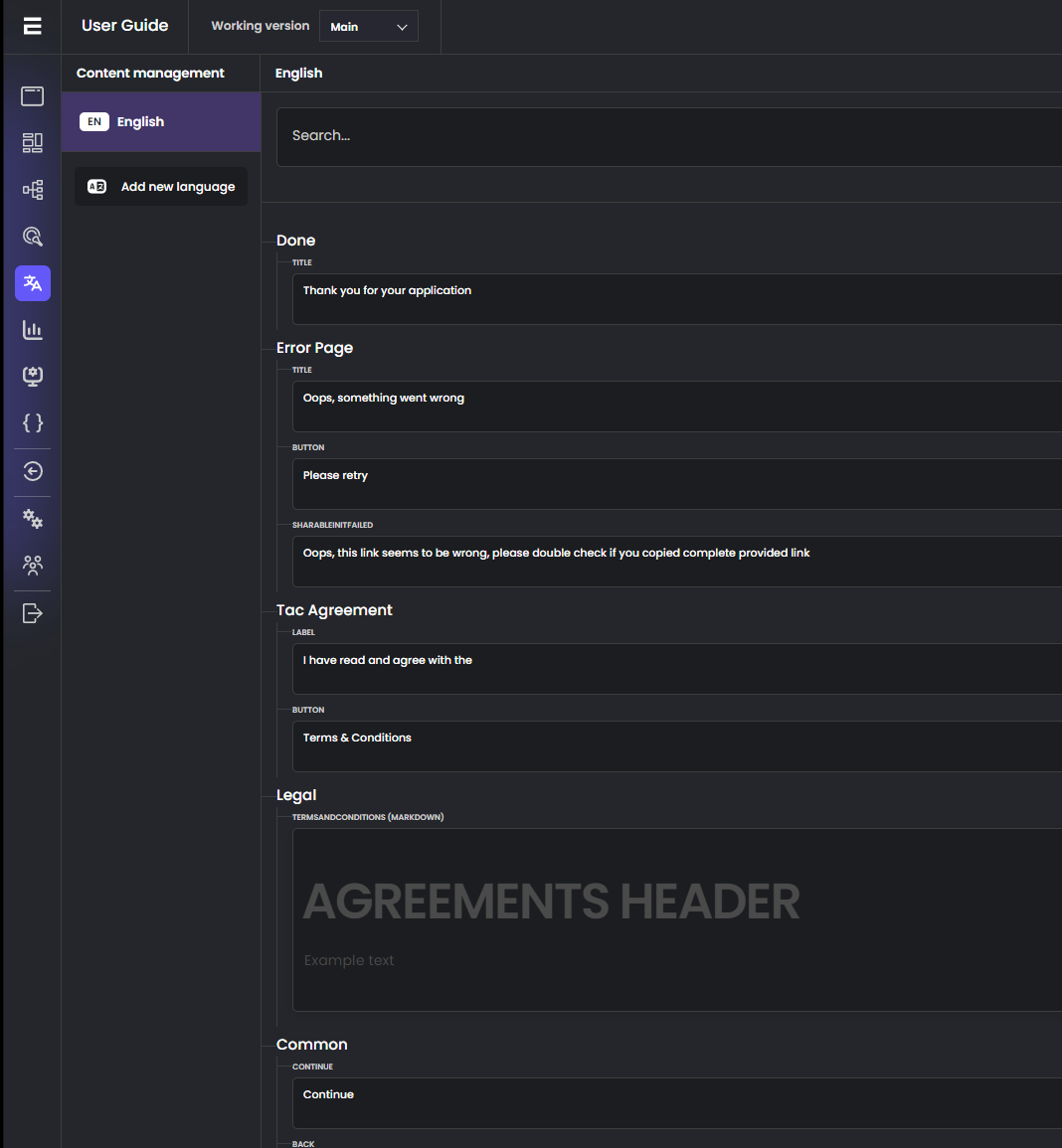
Translate text
Click in the Language field, and then scroll to select the language you want or In the Translations Search field, type text you want to view for translation.
In the bottom pane the display reduces to only the results of your search. For example, if you specify Spanish as the language, and enter address in the search field, the bottom pane displays, in Spanish, all fields of the form that include the word address.
Refer to the translated wording to edit form fields in the translation language.
Note:
Changes are saved automatically to the Translations. To see them on UI you need to hit "Publish Site"
Add new language
Click Add new language.
Click in the Add new language field, scroll through the drop-down menu, and select the language you want to add.
Click in the Base language field, scroll through the drop-down menu, and select the language you want to use as the base language.
Translate a Project Manually
Updated 12 months ago