Mobile Verification (SMS OTP)
Send SMS OTP to your end users to ensure phone possession.
Overview
Mobile Verification interaction allows to send SMS with OTP (one-time password) to the end user phone, hence allowing validating phone possession, before moving forward in the flow.
Interaction
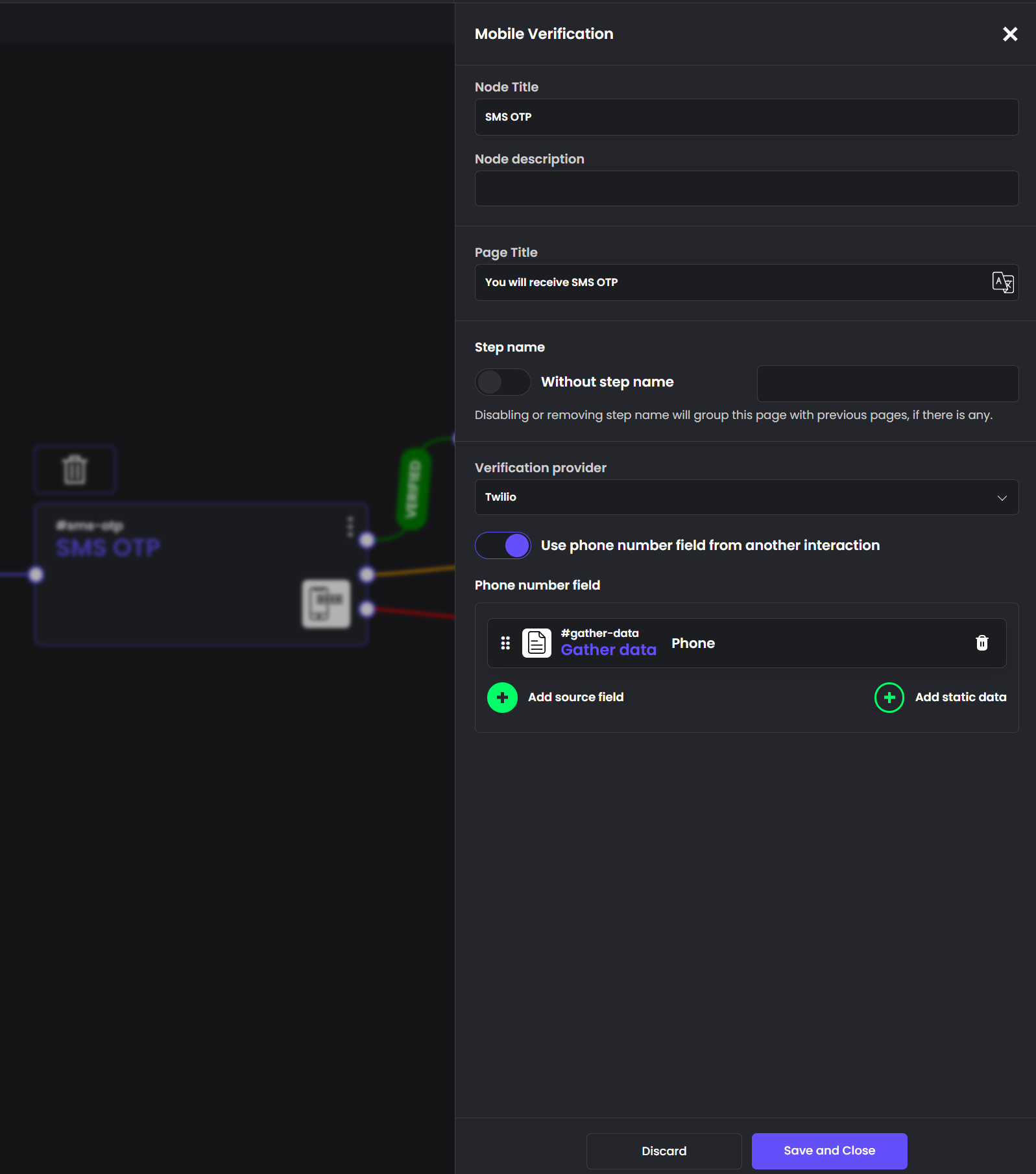
Interaction configuration
- Node Title - Specify how Interaction will appear in the Flow (not end-user facing)
- Node description - Provide description to the Interaction in the Flow (not end-user facing)
- Page Title - End-user facing page title, appearing in the onboarding flow UI.
- Step name - Specify step name for displaying, if "Progress Bar" functionality is enabled (Desktop only)
- Without step name - Hide page from the "Progress Bar"
- Verification provider - Select one of the pre-integrated providers of your choice (and provide your credentials in Credentials section)
- Use phone number field from another interaction - If selected, won't render two-page process, but rather allows mobile phone to be entered in a custom page (i.e. if more forms are needed in one page) or via API Init, for example, when starting the flow.
- Phone number field - Standard Data Mapping of the phone. In screen example, "Phone" field from "Gather data" page is used.
End-user UI
By default, end-user UI of this Interaction is a two-step process. User is asked to enter the phone, and after that, SMS is being triggered. This page is skipped if "Use phone number field from another interaction" is enabled.
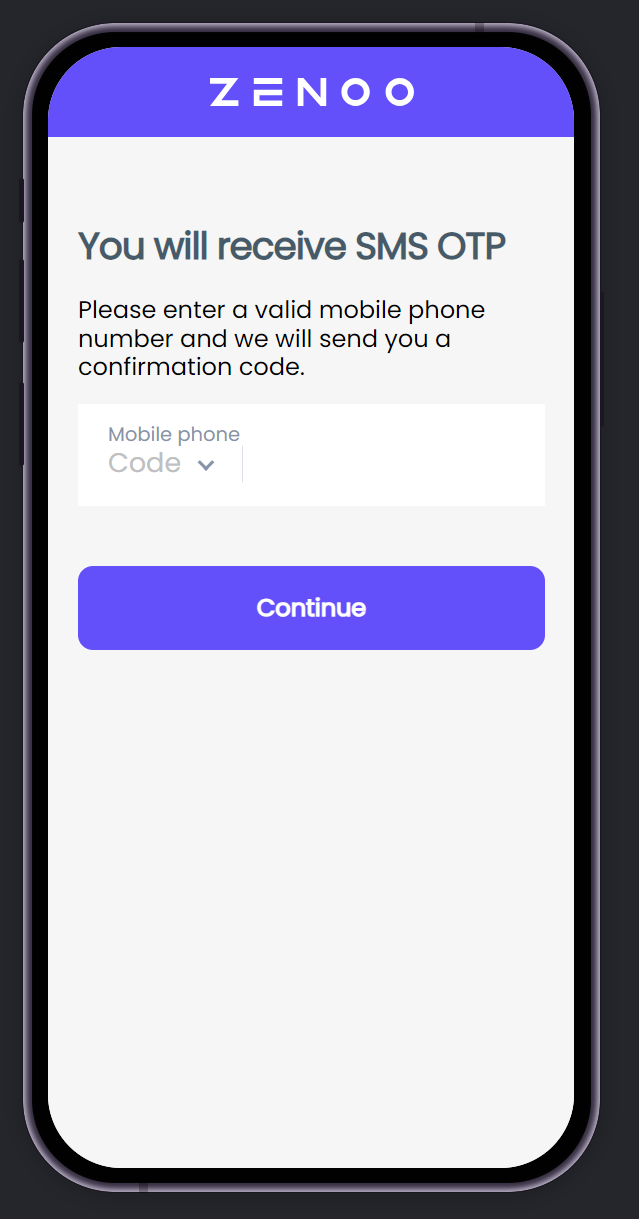
User is then moved to the next screen where OTP is prompted, with the OTP entering screen.
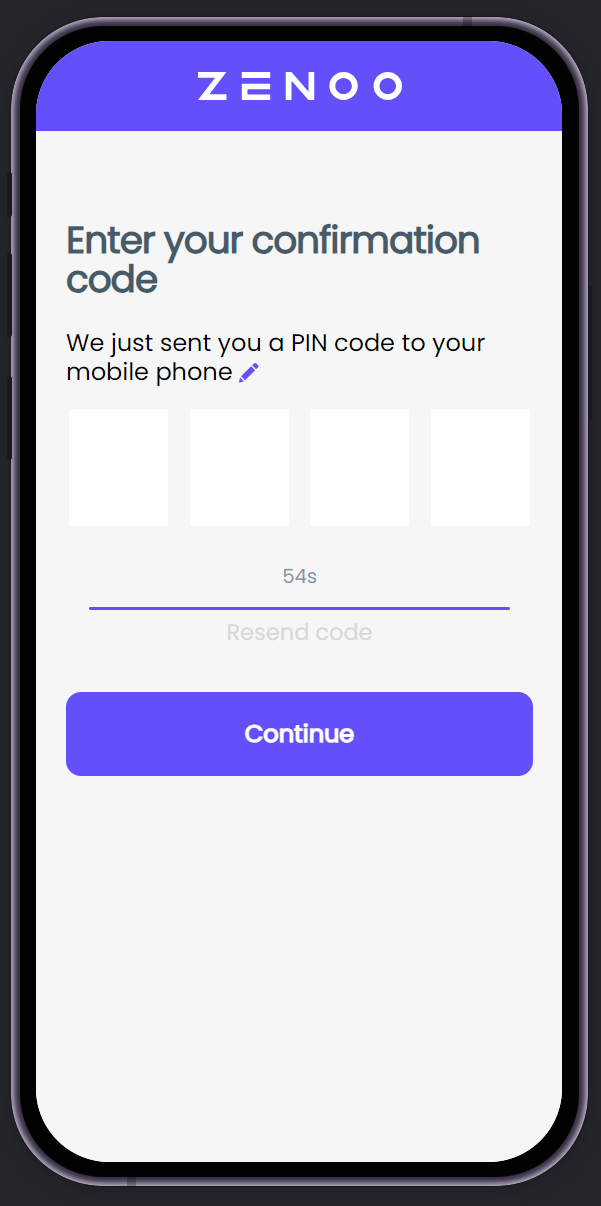
Features
- User sees his phone and pencil icon, to ensure SMS has been sent to proper phone. If notices that it's incorrect, user can press pencil, and be moved one screen back, where can enter phone again.
- OTP slots to enter one-time password
- Countdown of 60 seconds, after which, "Resend code" link is active, to trigger SMS sending again.
Routing
Configuration allows 3 outputs:
- Verified - correct OTP was entered
- Not verified - user entered incorrect OTP
- System error - i.e. issues with credentials or SMS service error.
Flow can be routed to Retry or another UI behavior based on a business need of a specific flow.
Updated 6 months ago
What’s Next