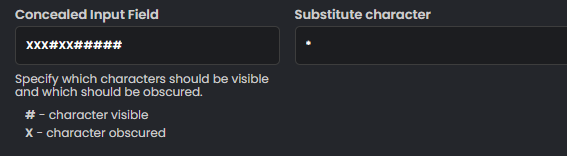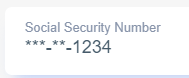Advanced Settings
In some cases and field types there will be option of advanced settings, where you want to have more control over the field itself. Click Advanced Settings -> “edit” in the field you want to change
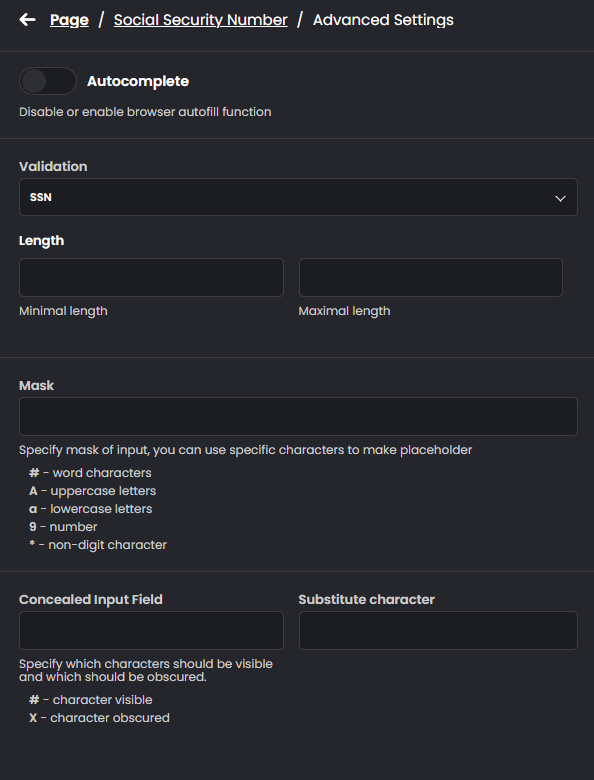
You can change/disable validation on the given field, it's minimum maximum length and so on.
Info
Different field type may have bit different options than shown in this example.
Mask
used as pre-fill mask. usually when you want to force users to provide data in certain format like "XX-YYY-(ZZZ)" or anything else.
Concealed Input
When you want to display sensitive data which will be concealed with some parts unveiled. Eg. for verification by the user of their SSN or other data. As an example
Example:
if you want to display last-4 digits of the SSN for user's verification where SSN is in the AAA-GG-SSSS format
You can configure Concealed Input like this
Output of this field setting on the UI will be
Note
Concealed input is not dynamic in term of length of the string. Make sure your data length is always the same (eg. SSN) otherwise Concealation would not be precise.
Updated 9 months ago