Credentials
Every project created has a predefined set of credentials for the services used by the template and environment. These credentials are stored securely on the server and are used where a specific set of credentials have not been entered for that Project.
Credentials menu is dependent on which services are used inside the flow so this screen will vary for different implementations. All interactions which require any kind of credentials are automatically displayed in here to make sure no credentials are missed.
This also means, when you have a fully functional and configured Project and add a new interaction which will require Credentials, you need to update credentials for it in here and repeat all procedures described below.
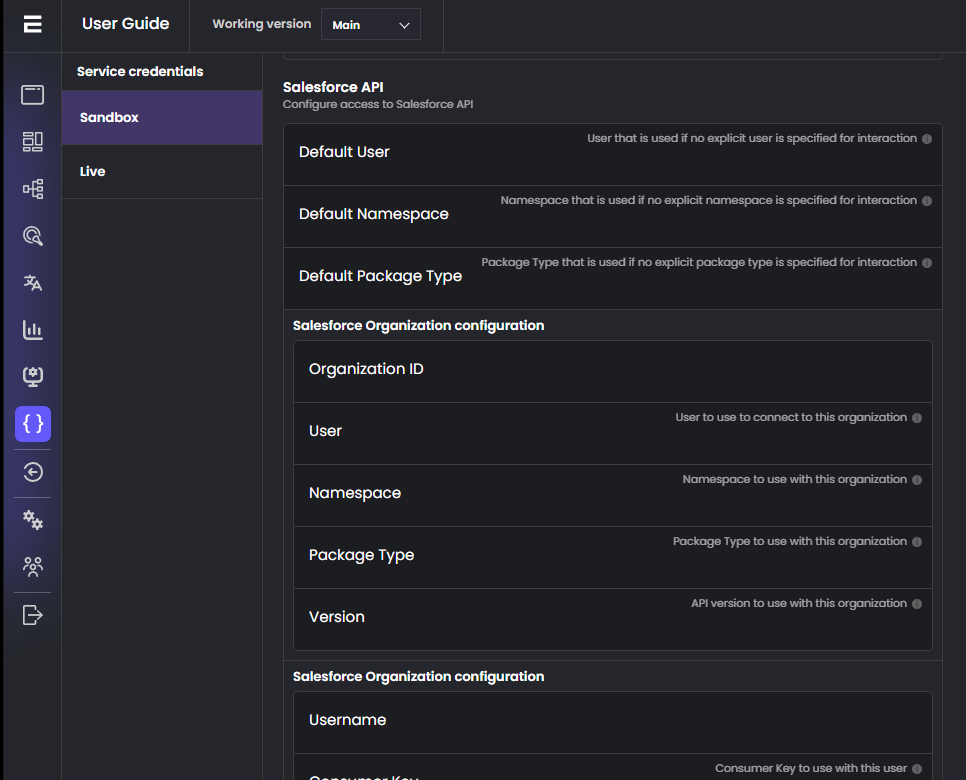
In this example we are using the Salesforce interaction in the flow. All fields which a given organisation requires (in this example, Salesforce) are listed and for a successful connection all of these fields must be completed.
All fields are by default blank, and that means everything is taken from predefined credentials stored inside the server.
To override credentials simply insert values into the fields and hit “Save credentials” on this screen and then “Publish site” which will deploy the whole project.
This will save the new credentials and deploy them for the project in the selected environment, by default Sandbox. When you want to change credentials for the Live version of the flow, you first need to have the Live version deployed.(See Project Overview for details).
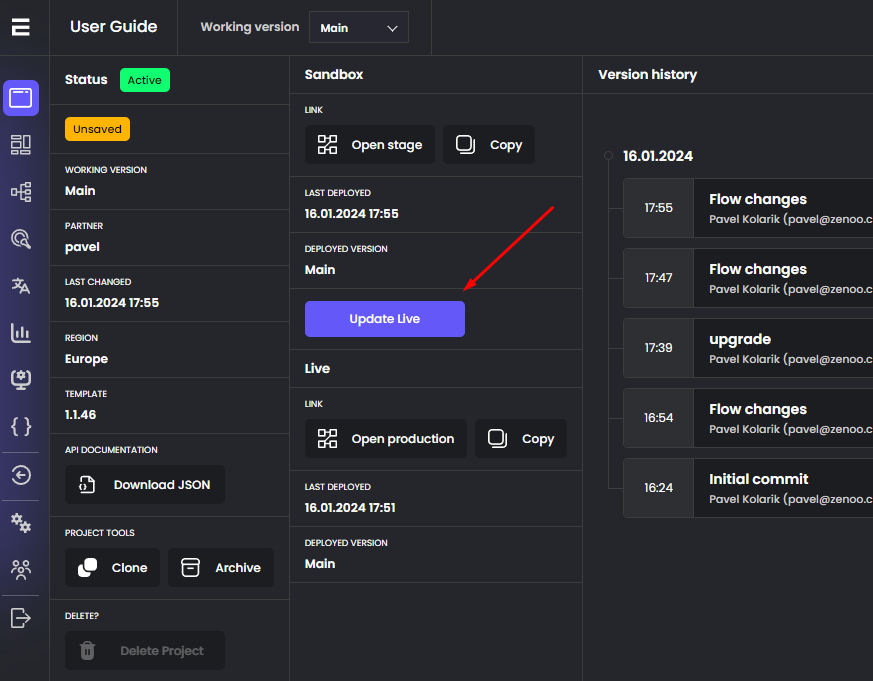
Then you will be able to select the Live tab in the Credentials screen to provide production credentials for the project.
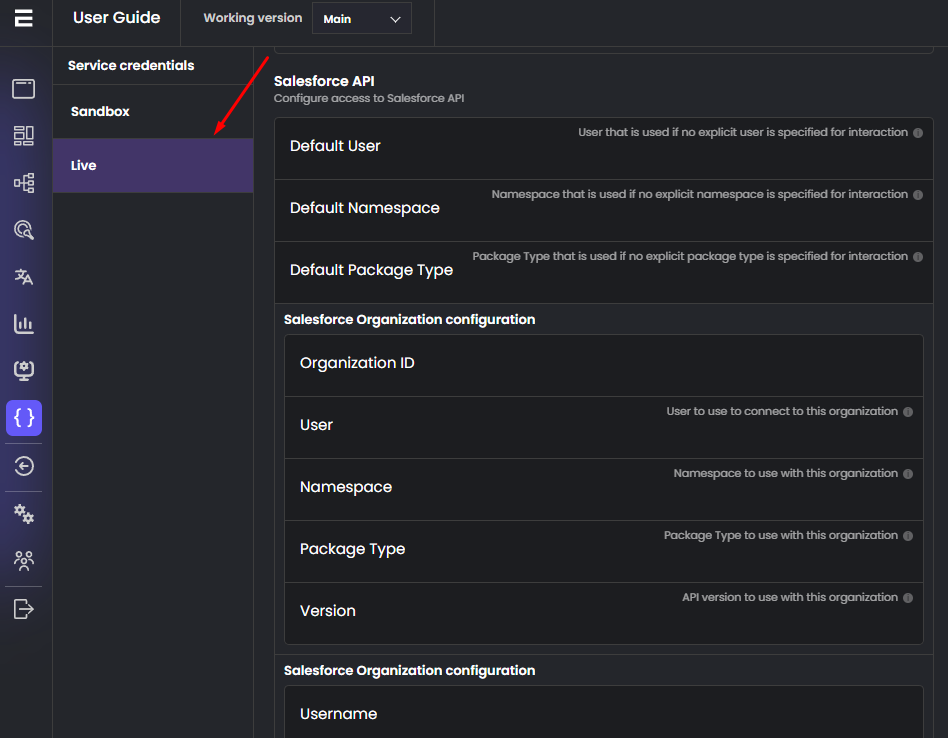
Then you need to click “Save Credentials” and “Publish site” for the whole flow to be deployed with the correct credentials. For the Live (production) version there is one more step needed and it is Updating Live again with correct credentials. This is done from the overview page with the “Update live” button next to the Sandbox section .
After deployment all credentials are updated and will be using your entered values.
In case you want to go back to predefined. Simply remove any value from all fields on the Credentials screen for the environment you want and repeat Save Credentials -> Publish site procedure.
Updated 12 months ago